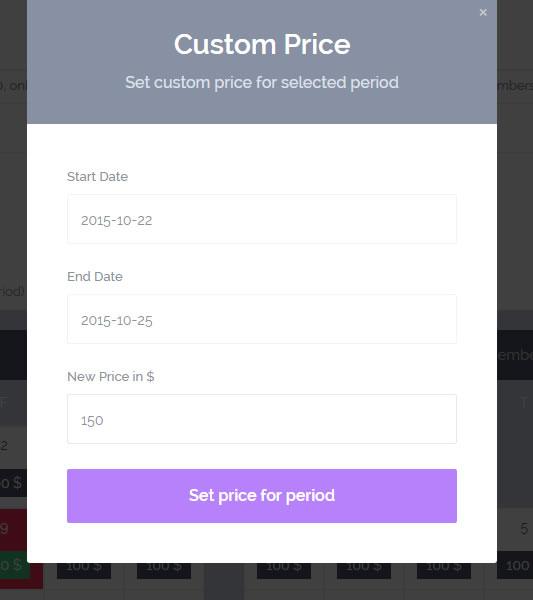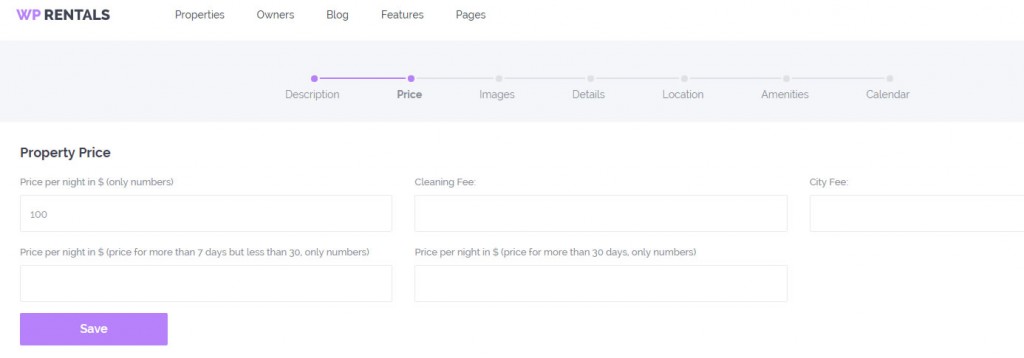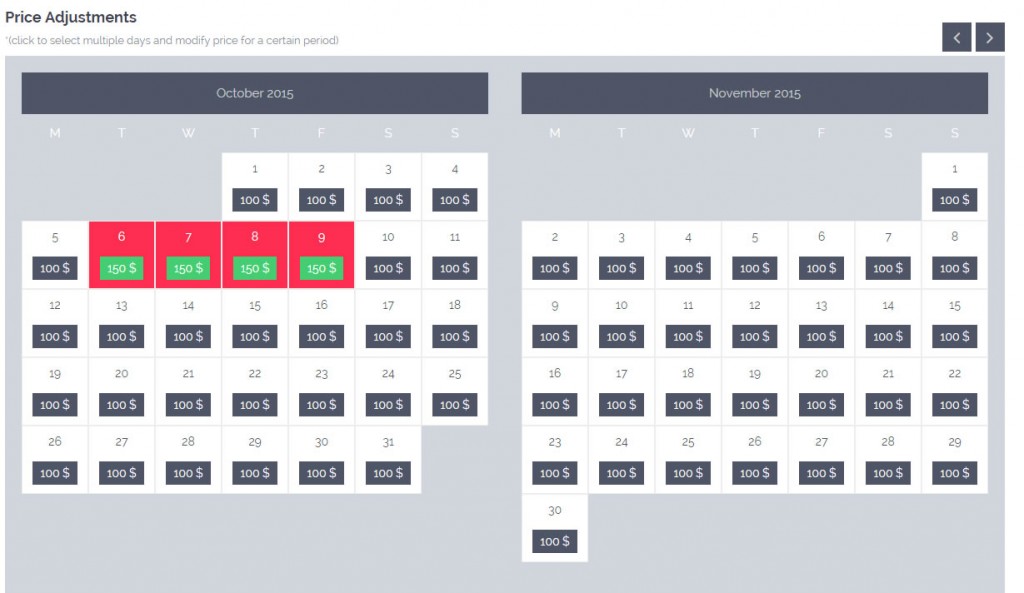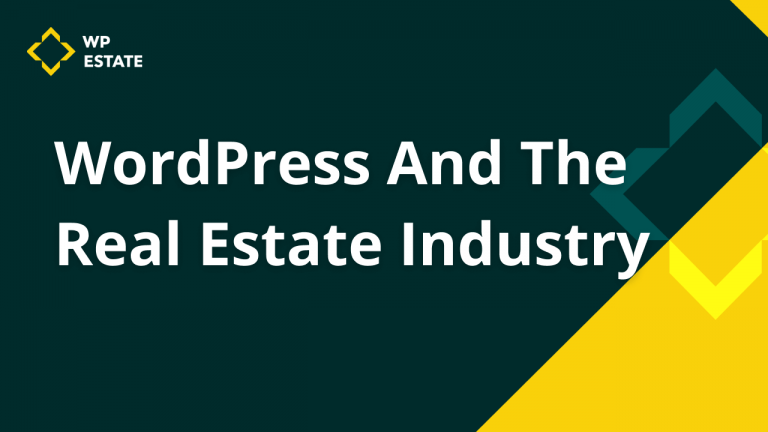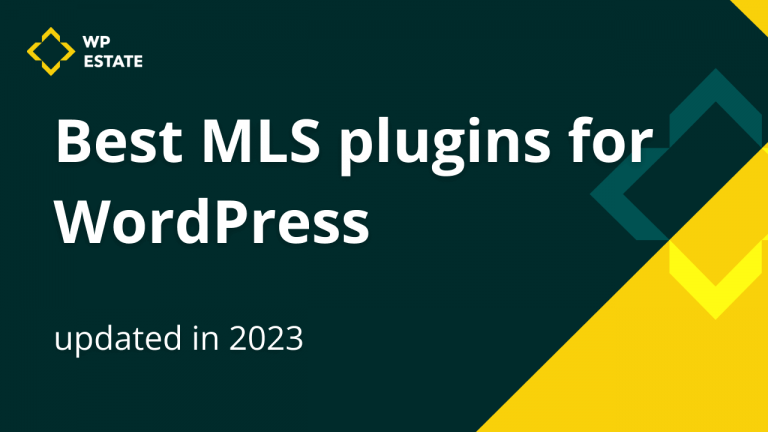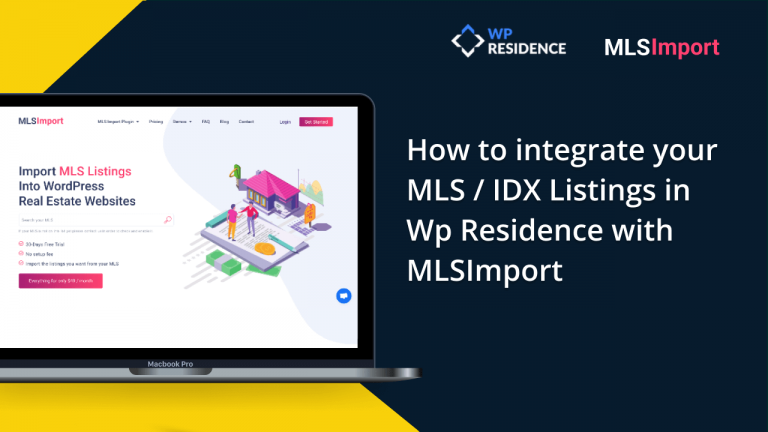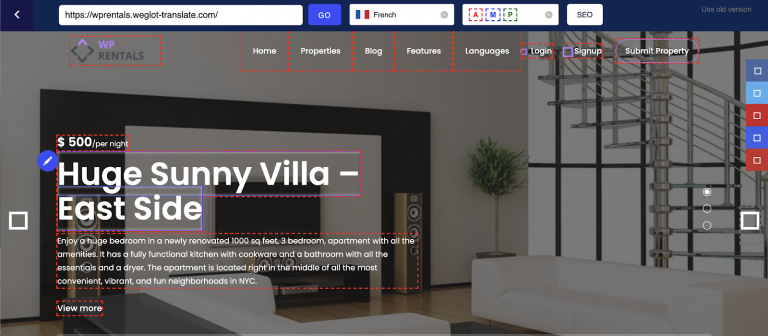Update:
After this article release, the price details were improved in a theme update. The theme supports custom price for weekend nights, for 7d+ bookings and for 30d+ bookings, for a single guest and the possibility to set specific turnover days.
As turnover days you can choose a specific weekday just for check-in OR a specific day for check-in and check-out.
In the custom price settings area, you are allowed to add custom minimum booking days for a specific period.
More on the full details of this section is listed here – https://help.wprentals.org/article/1-20-submit-price-details/
One of the most active features of the WpRentals is the ability to set custom prices for specific periods + the option to set discount price for users that rent for more than 7 or 30 days. To access these options, you need to go to “add new property/edit property pages” – in the price section.
On that page, you can set a price per day – that will be applied as the default price for all days. The second option is to establish a different price per day if you want to offer a lower price for the ones that rent for more than seven days. And there is the third price option that is the price per day for the ones that rent for more than 30 days.
There are also two extra “price ad-dons”: the cleaning fee and city fee. These values will be added to the total invoice.
If you want to set custom prices for some special days (or periods), you can use the Price adjustments feature calendar. You need to select the start date, and the end date and a pop-up window will appear. In there you will have the option to set a new price for that period.